 Google SketchUp is an open source platform in which Ruby script developers can create plugins for. Because of this there are hundreds of plugins available for SketchUp users.
Google SketchUp is an open source platform in which Ruby script developers can create plugins for. Because of this there are hundreds of plugins available for SketchUp users.
SketchUp Plugins come in the form of:
– Ruby Scripts (.rb) with folders
– Compressed Files (.zip or .rar)
– Executible files (.exe or .msi) In which it installs itself just like any other program.
Though installing plugins can be a little tricky for a new user. Below are instructions for installing most plugins for Google SketchUp:
Step 1: Is to create a desktop shortcut for your plugins folder.
Step 2: Download your plugin to desktop.
Step 3: Move downloaded rubyscript file into plugins folder shortcut.
Step 4: Use the plugin!
See our video below for instructions on how to install plugins.
Once installed plugins can appear in many places. The most common places are:
1. In the top menu under “Plugins” (next to File, Edit, View, Windows etc..). Sometimes even within sub-menus in this category.
2. By right clicking your mouse plugins may appear.
3. In the toolbars, go to View -> Toolbars and you will be able to see a list of available toolbars. Most plugins come with a toolbar so this is a prime place to find them.
4. Under the “Tools” category. Some plugins find themselves here.
5. Within the Extension Feature. Some plugins may require extensions to be enabled. In this case go to Windows -> Preferences and then within the preferences menu click “Extensions” and check or uncheck the plugins.



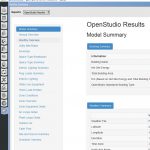


Leave a Reply
You must be logged in to post a comment.